Organizations
The Organization tab allows you to manage your org and its users and team and get your user information.
Depending on your role within your organization, you may not see all of the information detailed in this article.
Overview
The Overview page displays the information that Qwiet has about you and your org.
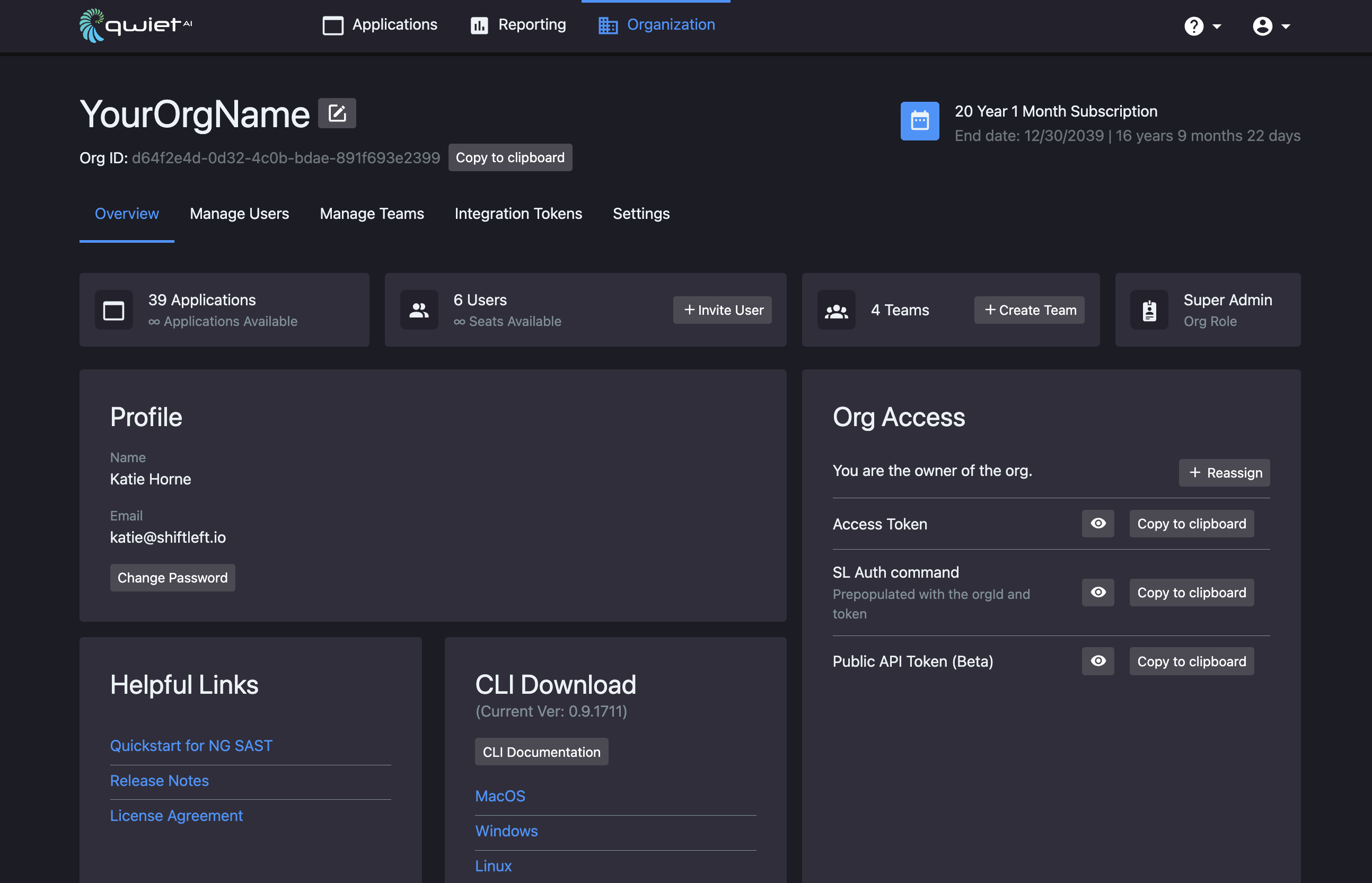
You'll see your Name and email on the left.
You also have the option to Change Password; when you click this link, Qwiet will send you an email containing a link you can use to update your password.
On the right, you'll see your Organization Info, including:
- Your Org ID
- Your Org Name and the option to change it
- What your Org Role is
- Who the Org Owner is and the option to reassign it
You'll also see your Access Token and sl auth command populated with the org ID and access token so that you can easily link a specific Qwiet installation with your org.
Manage Users
The Manage Users tab displays user licensing information for your account and a list of the users associated with the org, including:
- Their name;
- Their email;
- Their organization role (a full list of the role types available to you is displayed near the top right, along with the color coding scheme Qwiet uses in the UI);
- The date they joined;
- The teams to which they've been added;
- When they last logged in.
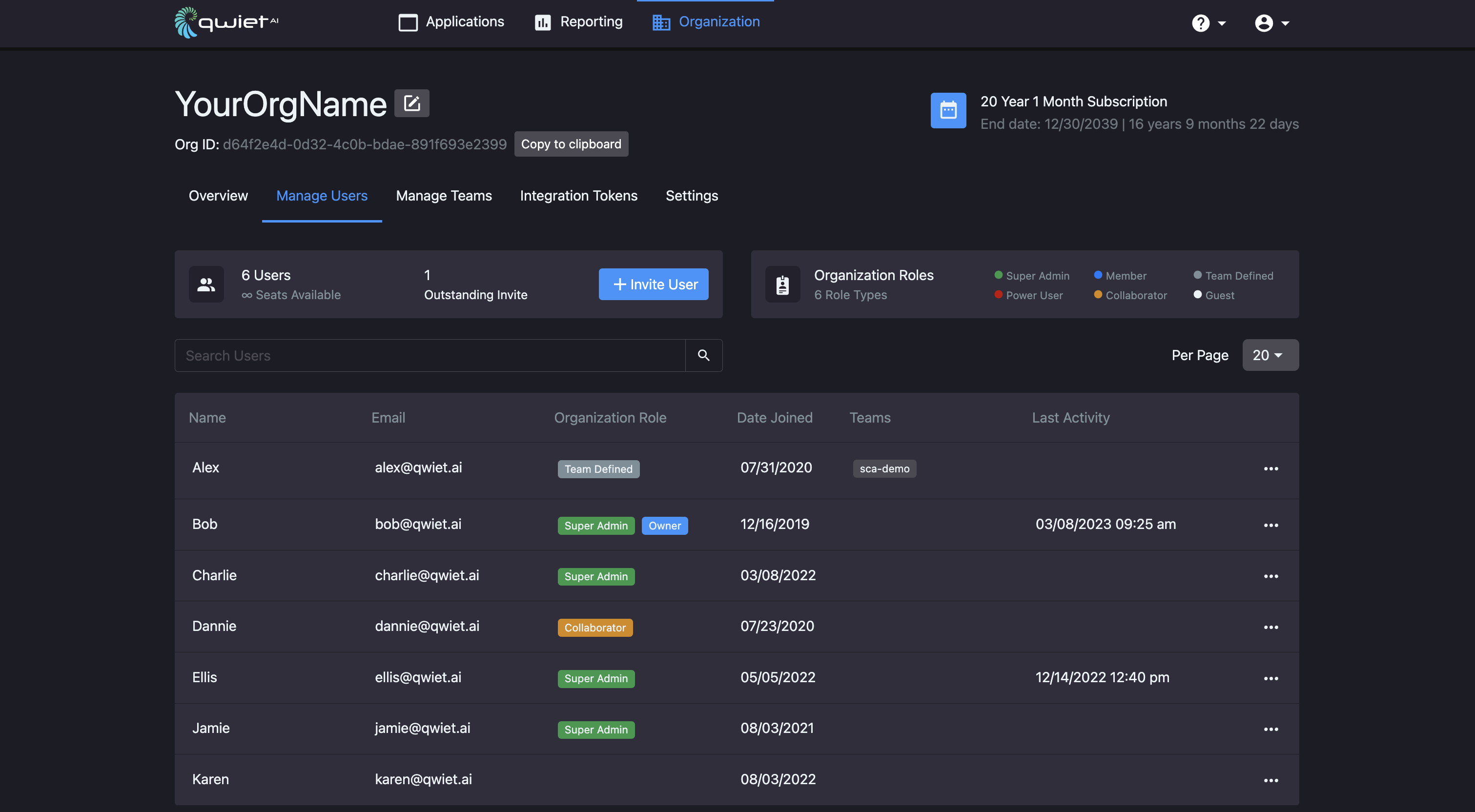
You can change the user's role by clicking the ellipsis to the right, then selecting Edit User Settings. Choose their new Organization Role and click Save.
To delete a user, click the ellipsis to the right of the user's information and select Delete User. Confirm that you would like to proceed by clicking Delete.
Manage Teams
The Manage Teams tab displays the number of teams owned by your org and a list of those teams (along with the number of users and apps assigned to those teams).
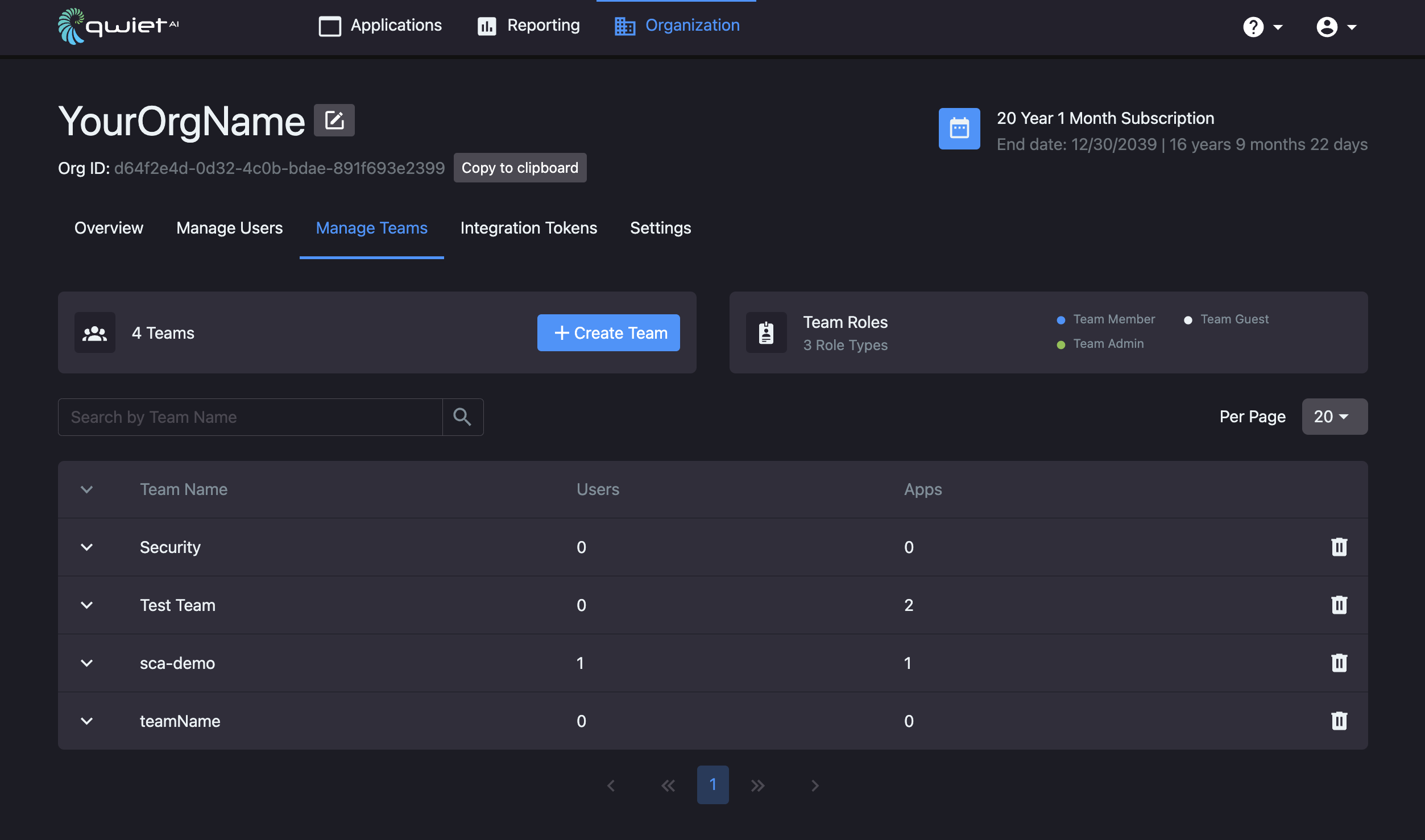
Clicking on a specific team allows you to view the Members and Apps that you've added to the team:
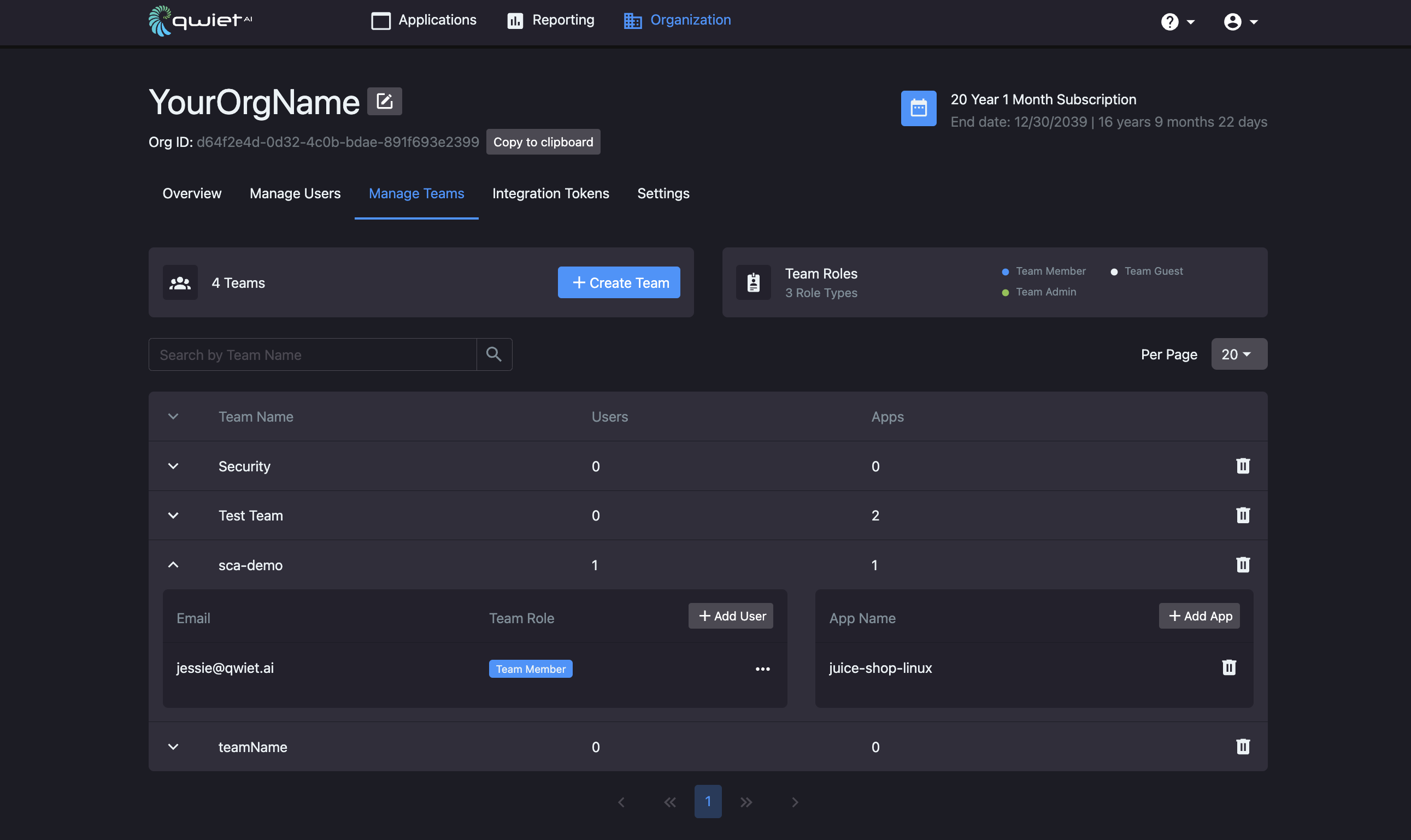
You can also add users to the team or add apps to the team using Add User and Add App, respectively.
To remove a team (or a user or an app), simply click its associated trash can icon.
AI findings
AI-derived findings are available only to subscribers who have added this feature to their subscription packages.
Qwiet AI can produce dynamic policies and display AI-derived findings to you on the dashboard. New users will have this feature enabled by default, though existing users must opt-in.
Enable AI-derived findings
The Settings tab, available to super admins and org owners, contains a toggle to enable/disable AI-derived findings.
Once you've enabled this feature, you'll begin seeing AI-derived findings flagged in your applications' results.