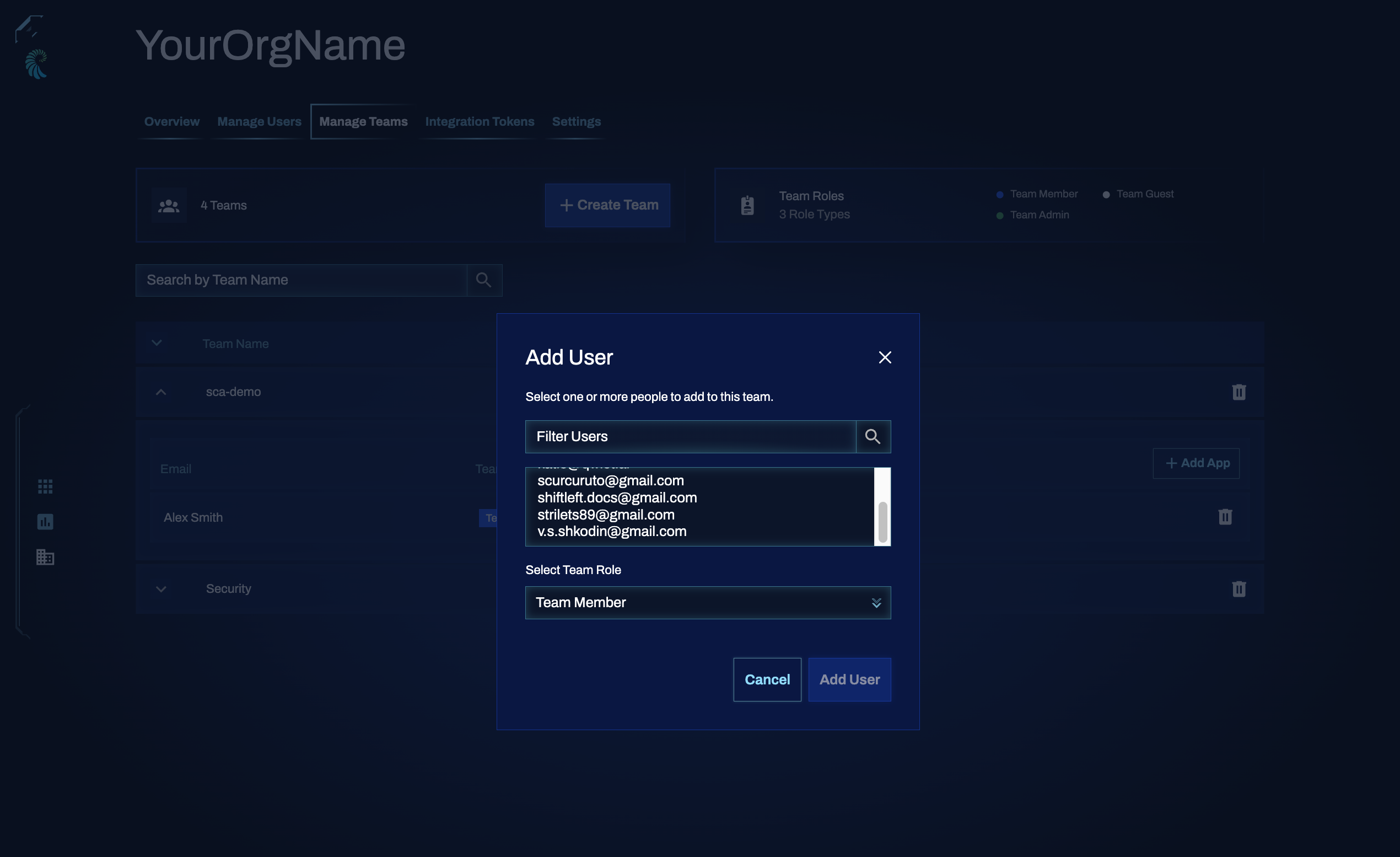User and team management
This article will show you how to manage your Qwiet users, such as inviting new users, changing a user's roles, and how to create and manage teams.
User management features are only available to permitted accounts. Please see RBAC for more information on the roles available and the rights they grant.
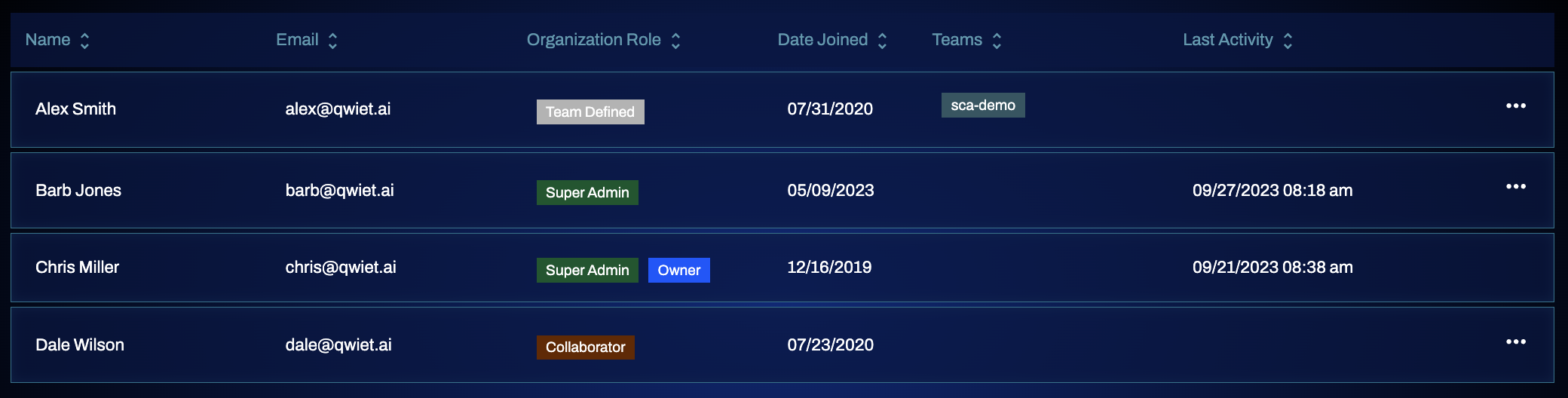
Organization owner
One user owns each organization in Qwiet. That person is flagged as the org owner, and the org owner is always assigned the super admin role.
The org owner is initially the person who created the organization after signing up with Qwiet, though you can change this later.
Orgs created before 13 July 2021 do not have an assigned org owner. If you created an org before that date, reach out to Qwiet for help assigning an owner.
Managing the org owner role
To see if you're the org owner:
- Log in to Qwiet.
- Click the Organization icon in the left-hand navigation bar.
- On the right side (under Organization Info), look for the Org Owner field. If you're the org owner, you'll see a message stating such.
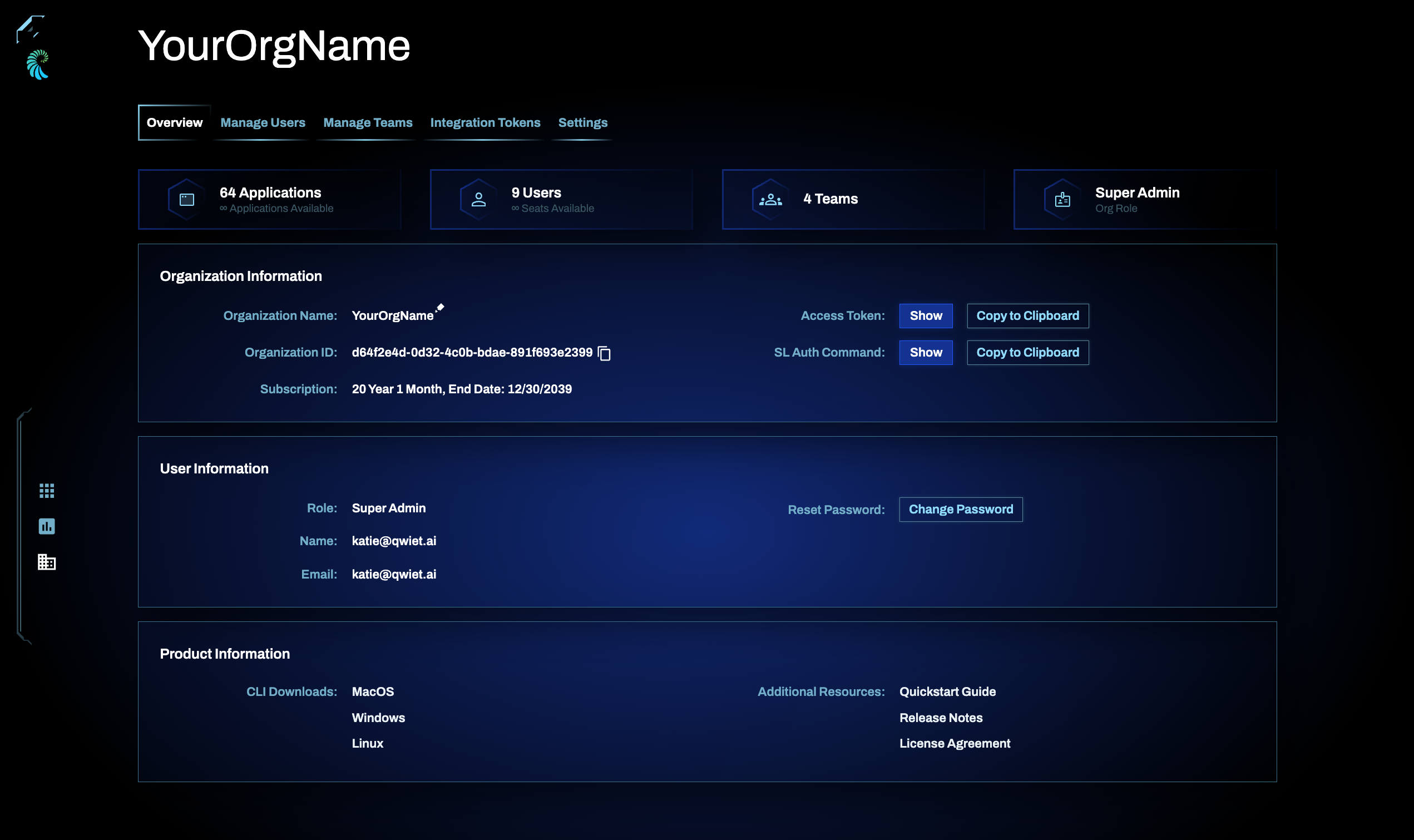
If you're the org owner and you would like to assign this role to somebody else:
- Click Reassign.
- Select the user you'd like to reassign as the org owner.
- Enter your email address to confirm the ownership change.
- Click Confirm to proceed.
Inviting users
To invite users to join your Qwiet organization:
- Log in to the Qwiet dashboard.
- Click the Organization icon in the left-hand navigation bar.
- Click the Manage Users tab.
- Click Invite User.
- Provide the email addresses for those you want to be invited to your organization (if you provide more than one email address, separate each one with a comma). Set the organization role for each of the users that you've invited.
- When done, click Send Invites to proceed.
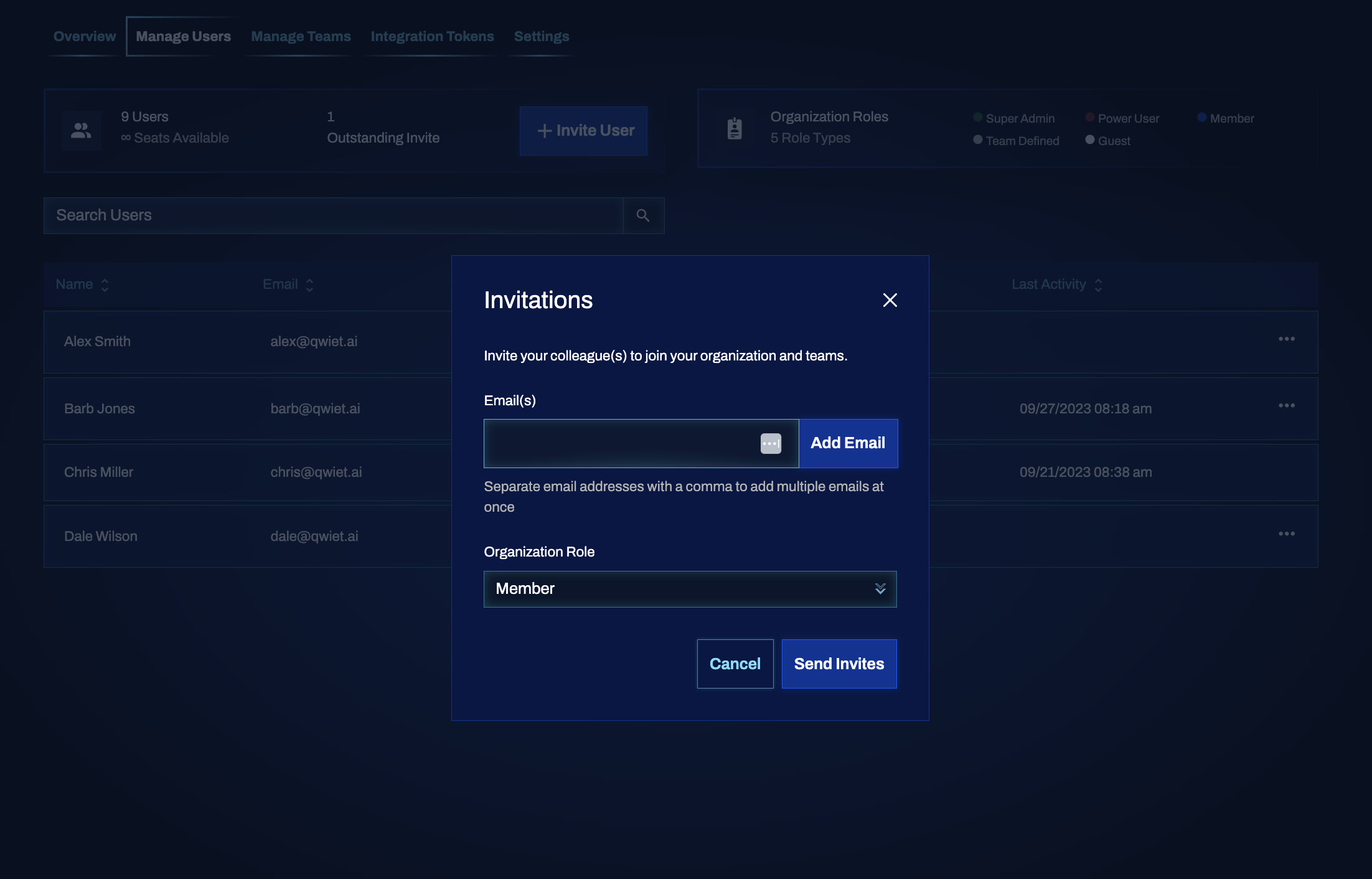
Managing users
To manage users and their roles:
- Log in to the Qwiet dashboard.
- Click the Organization icon in the left-hand navigation bar.
- Select Manage Users.
To modify a user and change their roles, click the ellipses to the right of their name and select Edit User Settings to launch the appropriate pop-up window.
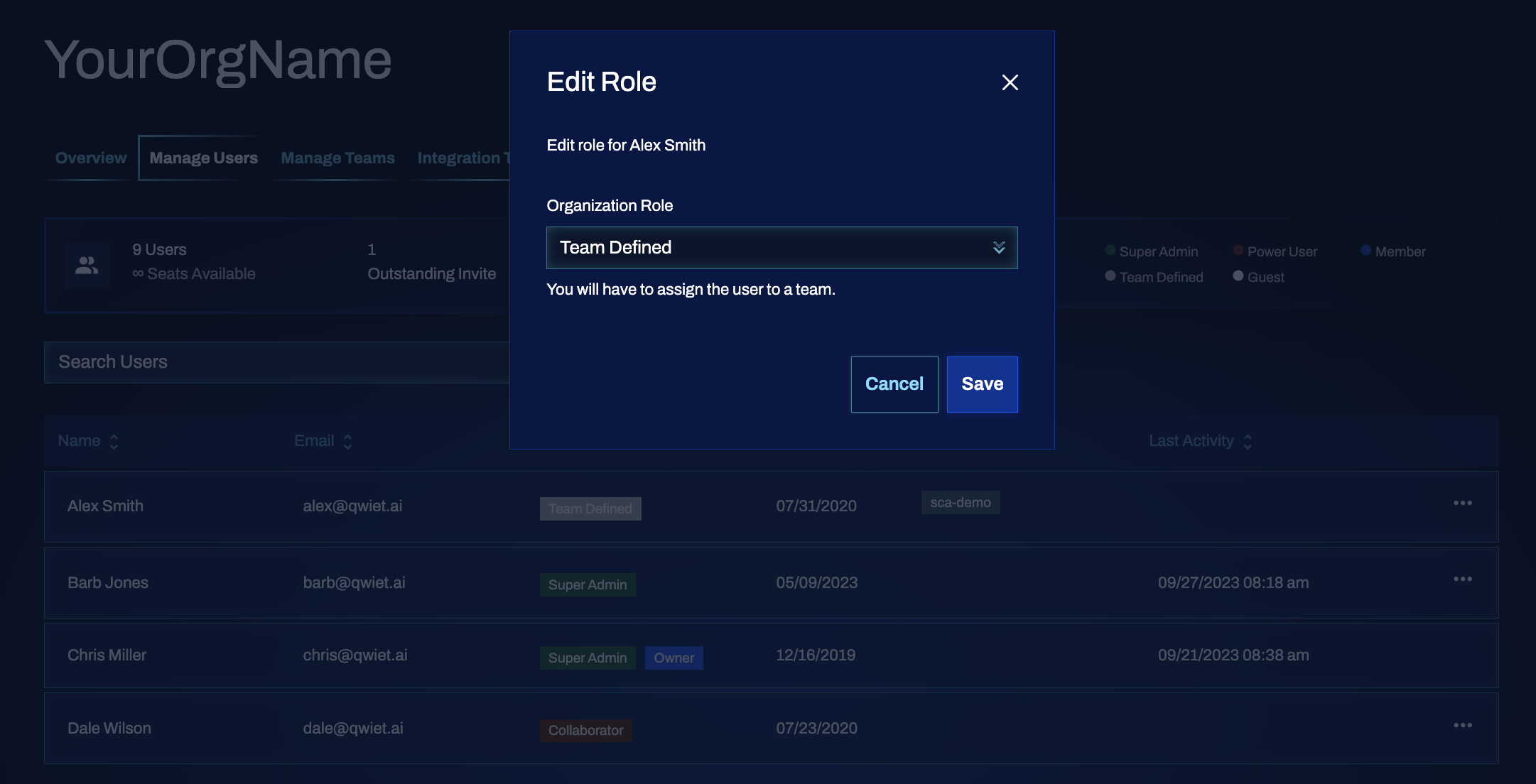
Creating a team
To create a team:
- Log in to the Qwiet dashboard.
- Click the Organization icon in the left-hand navigation bar.
- Select Manage Teams.
- Click Create Team. You'll be prompted to provide a name for your team.
Your newly created team will now appear in the list of teams for your organization. You can delete a team at any point from this screen.
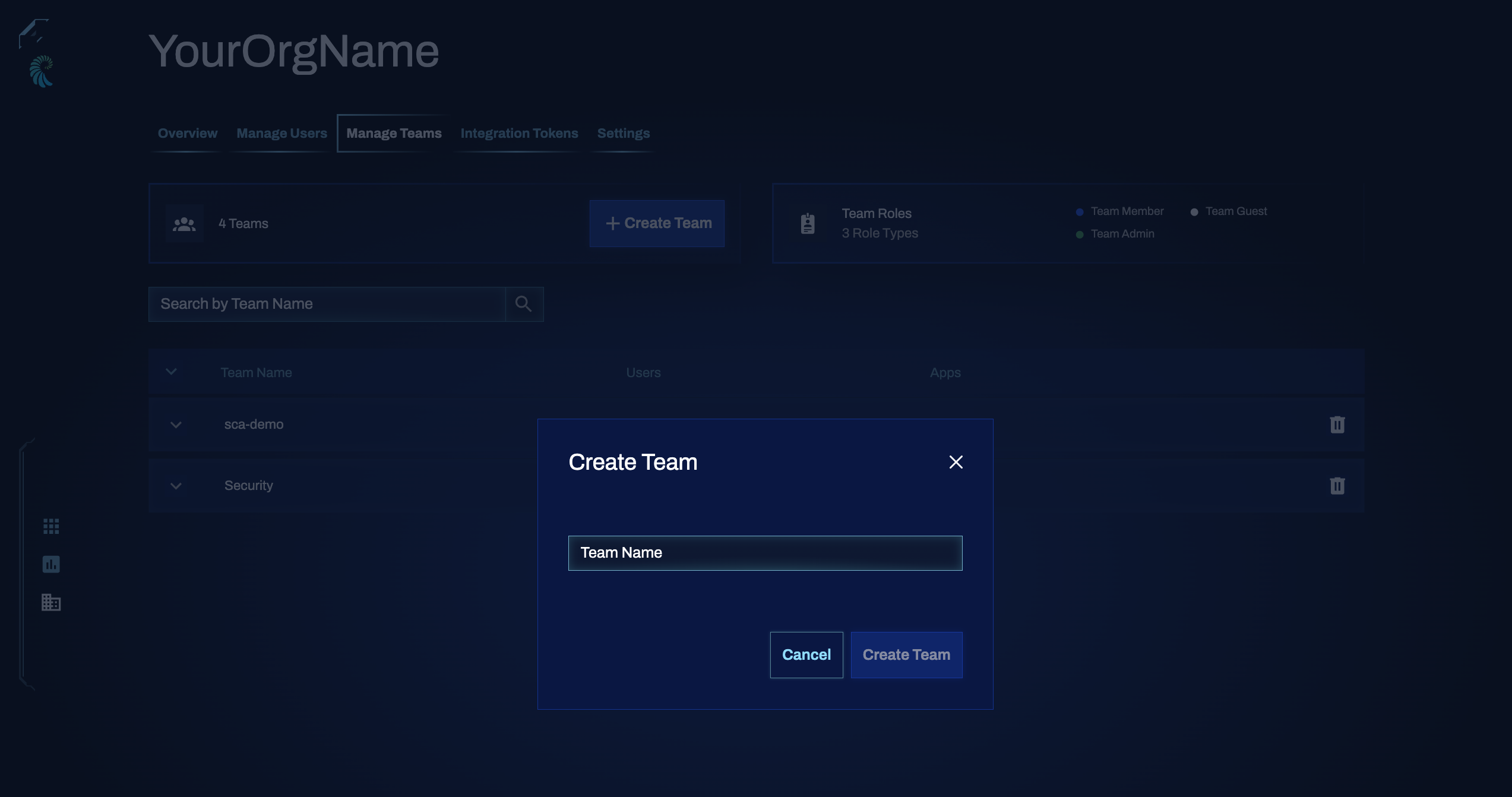
Managing teams
To manage your organization's teams:
- Log in to the Qwiet dashboard.
- Click the Organization icon in the left-hand navigation bar.
- Select Manage Teams.
- Use the appropriate toggle to expand the information displayed about a specific team.

Adding users and apps to a team
To add users to an existing team:
- Log in to the Qwiet dashboard.
- Click the Organization icon in the left-hand navigation bar.
- Select Manage Teams.
- Find the team, and use the toggle to expand its information view.
- Click Add User.
- In the pop-up window, select the user and choose the role the user should have in the context of this team. Click Add User to proceed.
- To add apps to this team, click Apps in the top left.
- Click Add Apps, and select the app. Repeat this step for each app that you want added.
You can edit a user's role at any time, and you can remove both users and apps from the team at any time in this area of the Qwiet Dashboard.