Organizations
The Organization tab allows you to manage your org and its users and team and get your user information. You can access this tab on the preZero UI via the left-hand navigation bar.
Depending on your role within your organization, you may not see all of the information detailed in this article.
Overview
The Overview page displays the information that Qwiet has about you and your org.
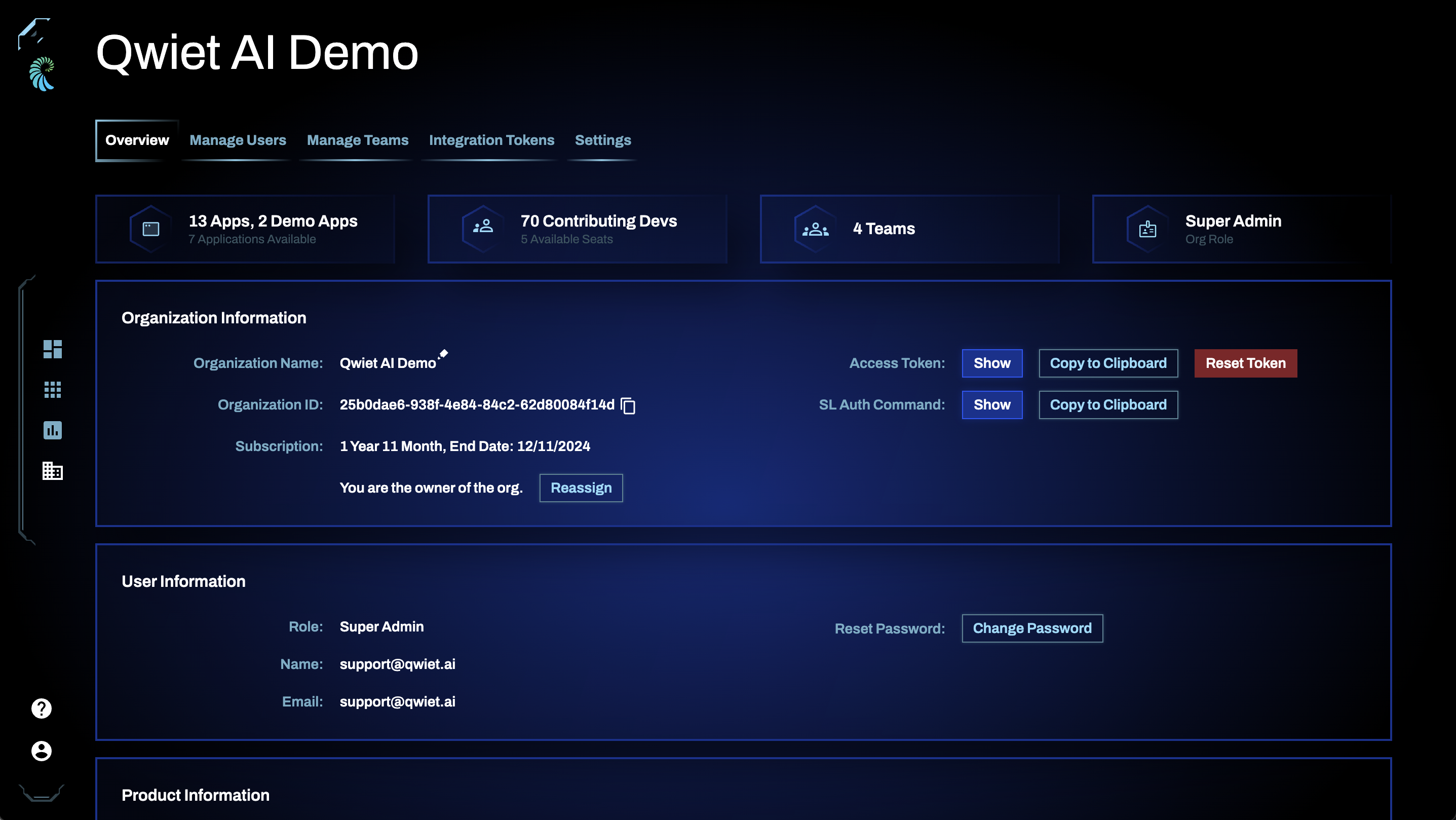
At the top, you'll see the number of applications, users, and teams associated with your organization. You'll also see the role you've been assigned.
The Organization section displays information about your org, including:
- Your Organization ID
- Your Organization Name and the option to change it
- What your Organization Role is
- Who the Organization Owner is and the option to reassign it
You'll also see your Access Token and sl auth command populated with the org ID and access token to link a specific Qwiet installation with your org easily. You can reset the token by clicking on the Reset Token button and going through the confirmation dialogue. Note that resetting the access token will invalidate the current token and could cause any integrations using this token to fail. You will need to log in again to gain access to the new token.
The User section displays information about you, including your name and email address. You also have the option to Change Password; when you click this link, Qwiet will send you an email containing a link you can use to update your password.
Under Product Information, you'll see links to the Qwiet download files, the quickstart, release notes, and licensing agreements.
Manage Users
The Manage Users tab displays user licensing information for your account and a list of the users associated with the org, including:
- Their name;
- Their email;
- Their organization role (a full list of the role types available to you is displayed near the top right, along with the color coding scheme Qwiet uses in the UI);
- The date they joined;
- The teams to which they've been added;
- When they last logged in.
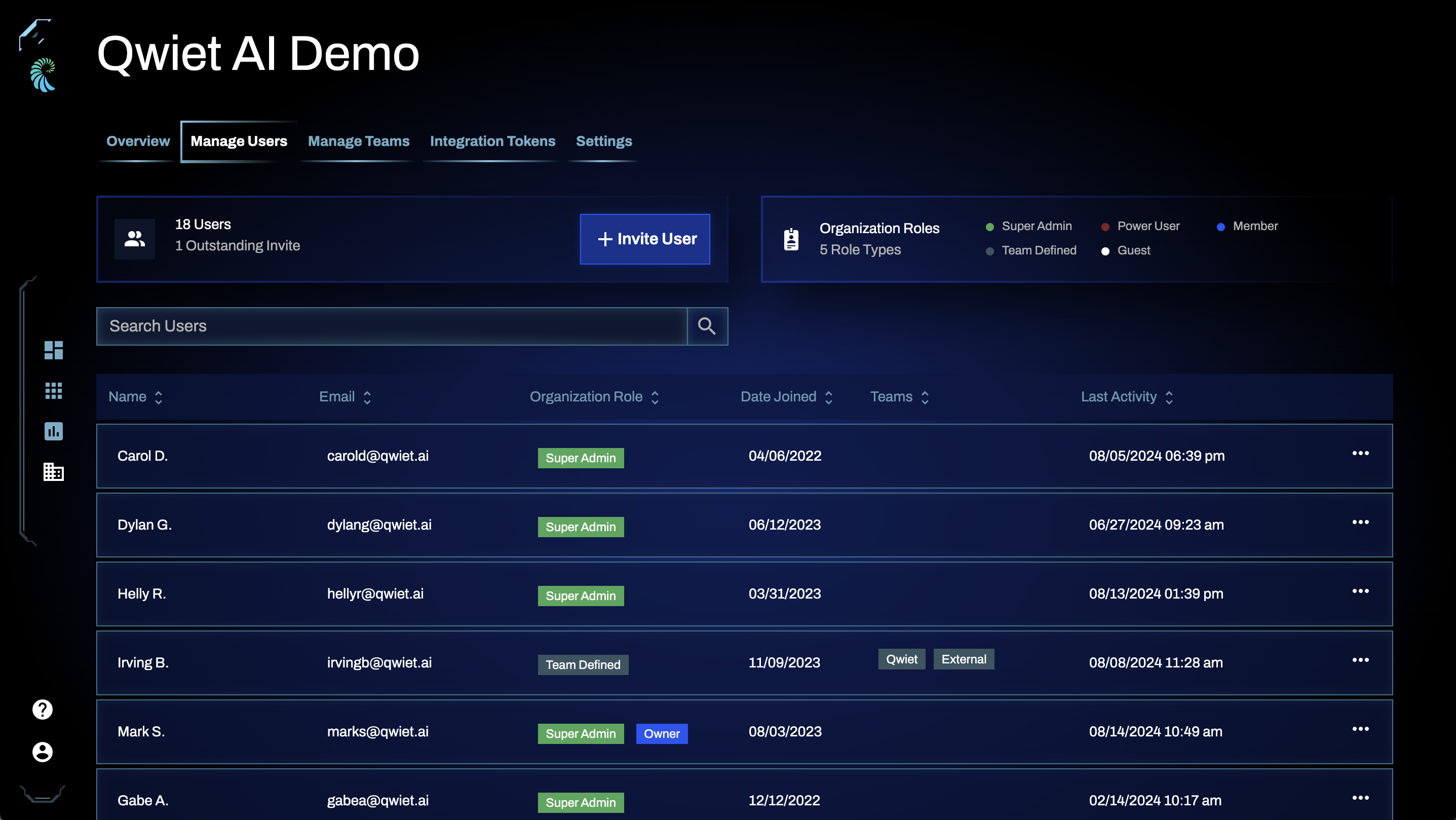
You can change the user's role by clicking the ellipsis to the right, then selecting Edit User Settings. Choose their new Organization Role and click Save.
To delete a user, click the ellipsis to the right of the user's information and select Delete User. Confirm that you would like to proceed by clicking Delete.
Manage Teams
The Manage Teams tab displays the number of teams owned by your org and a list of those teams (along with the number of users and apps assigned to those teams).
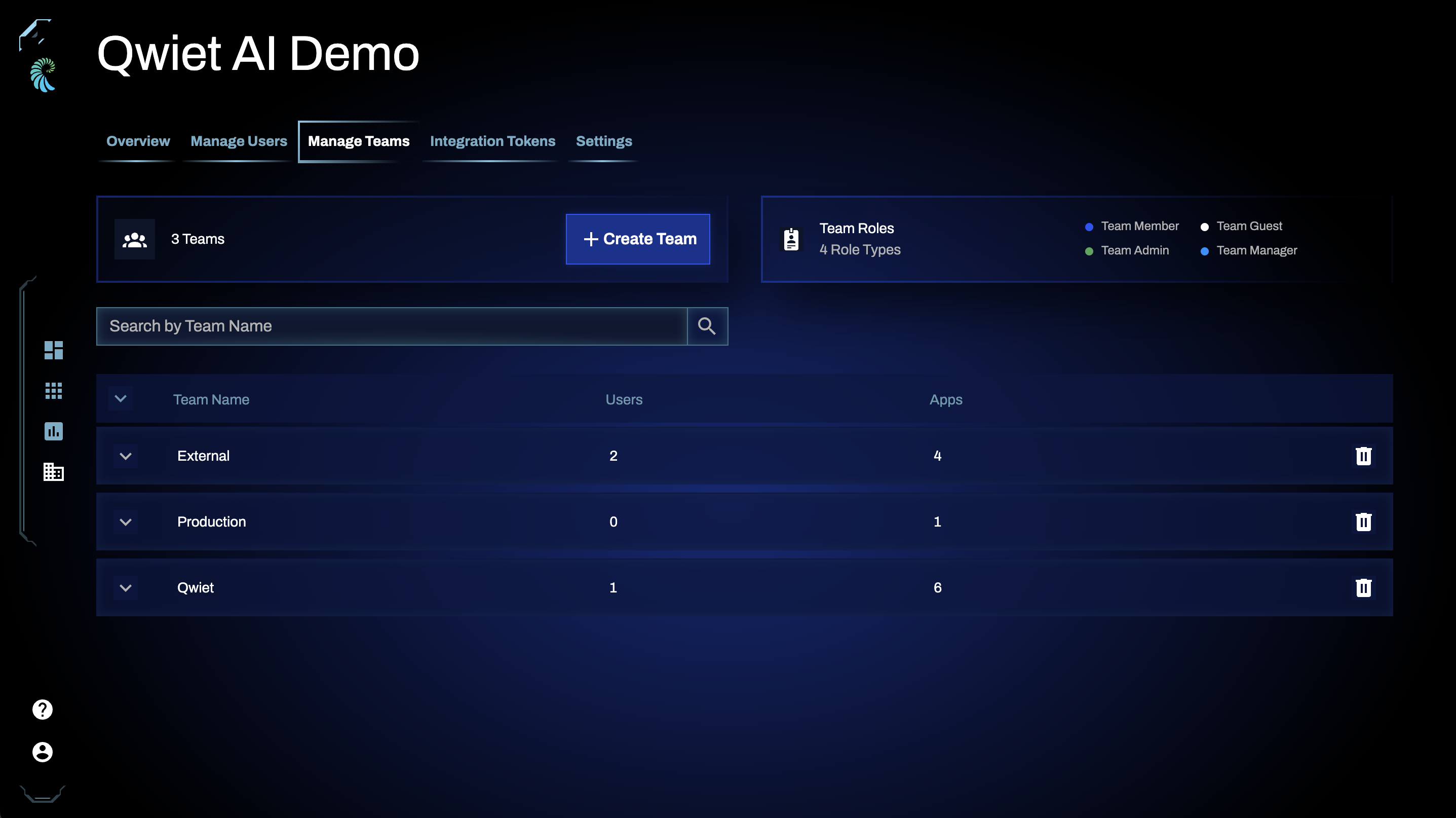
Clicking on a specific team allows you to view the Members and Apps that you've added to the team:
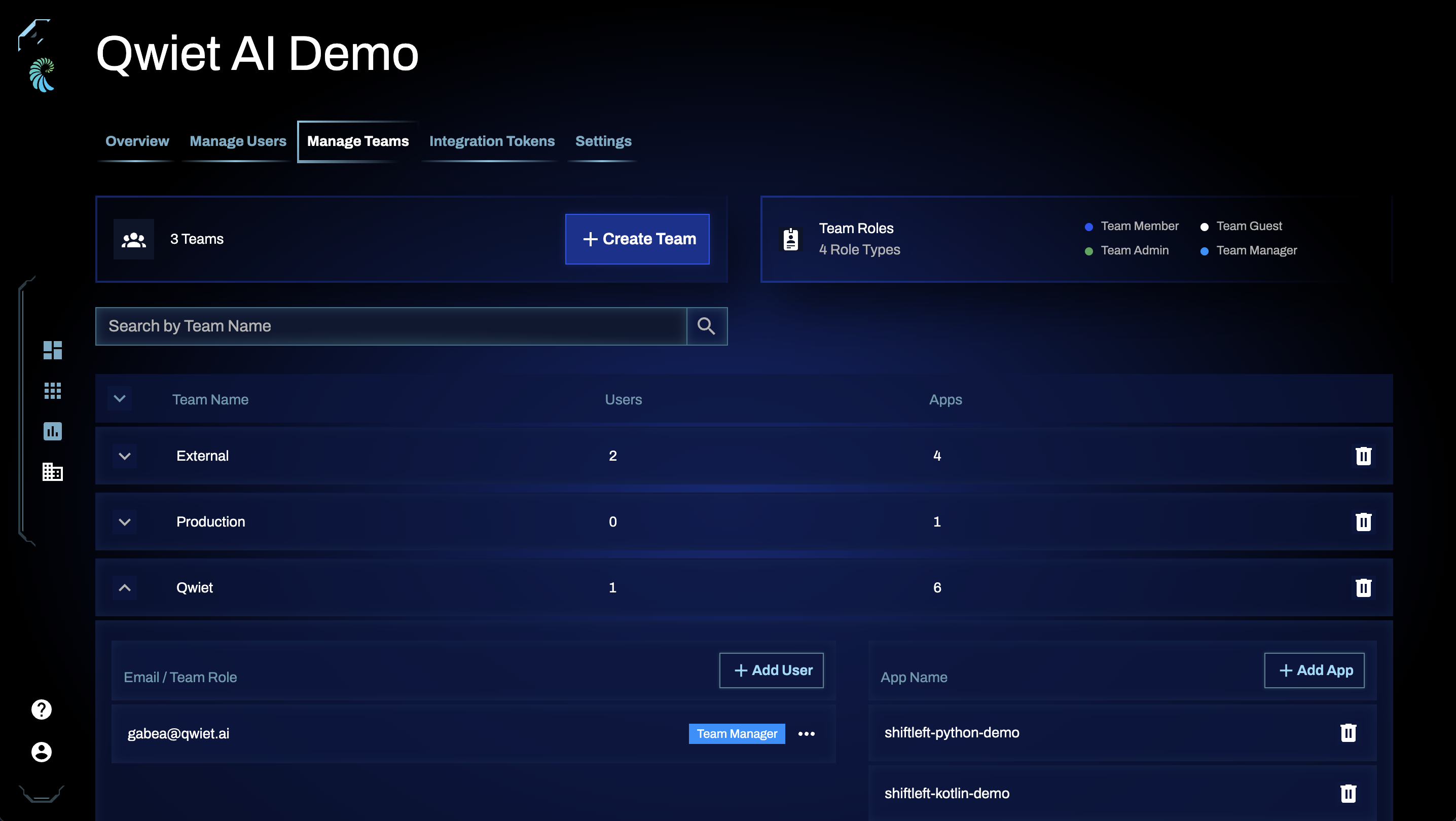
You can also add users or apps to the team using Add User and Add App, respectively.
To remove a team (or a user or an app), click its associated trash can icon.
Integration tokens
The Integration Tokens page shows you all the tokens created and associated with your org. You can filter the list by Active Tokens or Expired Tokens.
See Generating CI access tokens for more information on creating and using tokens.
Settings
Under Settings, you'll see toggles for AI Findings and Security Issues.
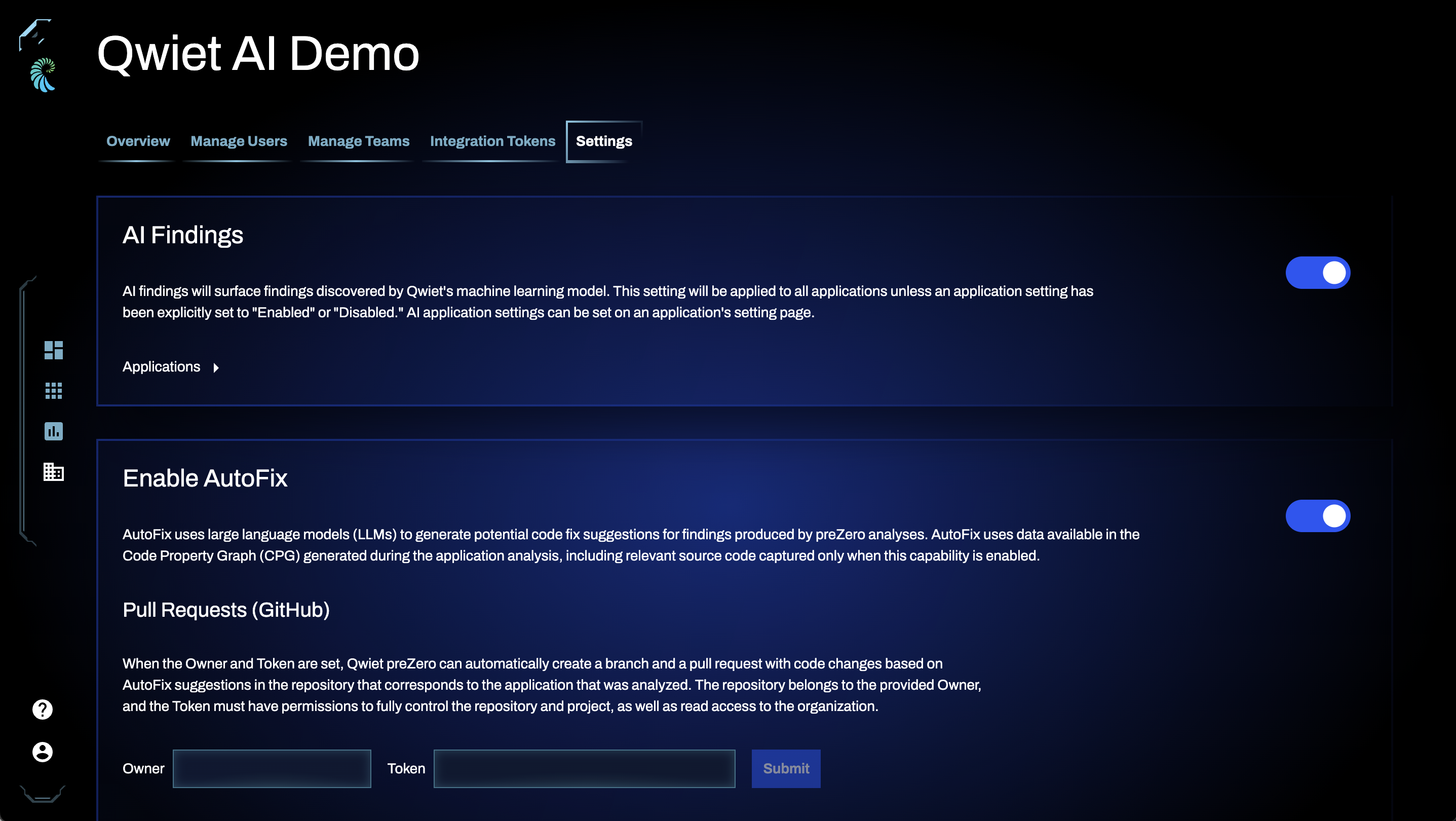
AI findings
AI-derived findings are available only to subscribers who have added this feature to their subscription packages.
Qwiet AI can produce dynamic policies and display AI-derived findings to you on the dashboard. Enable this feature to see AI-derived findings flagged in your applications' results.
Security issues
Security issues are instances of problematic code in applications that help you identify bad practices and potential issues that could result in vulnerabilities. Enable this feature to see security issues in your analysis results.